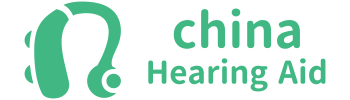Do you struggle to pair your hearing aid with your iPhone? You’re not alone. Millions face connectivity issues due to compatibility gaps, outdated tech, or incorrect setup. But here’s the good news: Our Company, a leading ISO-certified hearing aid manufacturer, produces 3 million advanced hearing aids annually with Bluetooth, DSP chips, and seamless iPhone integration.
This guide covers:
- Compatibility checks (avoid buying the wrong model)
- Step-by-step pairing (no more frustration)
- Troubleshooting (fix connection drops instantly)
- App optimization (unlock premium sound quality)
1. Check Compatibility: Does Your Hearing Aid Work with iPhone?
Not all hearing aids connect to iPhones. Here’s how to verify:
A. iPhone Requirements
- iOS Version: Must be iOS 10+ (latest iOS recommended).
- Bluetooth: iPhone 5 or newer (Bluetooth 4.0+ required).
- MFi (Made for iPhone): Ensures smooth pairing.
B. Hearing Aid Compatibility
| Hearing Aid Type | Works with iPhone? | Notes |
|---|---|---|
| Bluetooth Hearing Aids | ✅ Yes | Best for direct streaming |
| ASHA (Audio Streaming for Hearing Aids) | ✅ Yes | Low-power, iPhone-supported |
| LE Audio (Low Energy) | ✅ Yes (iOS 16+) | Future-proof tech |
| Proprietary Streamers | ⚠️ Maybe | Needs extra device |
| Analog Hearing Aids | ❌ No | Requires adapter |
Our Company’s hearing aids (like our BTE Bluetooth models) are pre-configured for iPhone, eliminating guesswork.

2. How Your Hearing Aid Connects to iPhone
A. Direct Bluetooth Pairing (Best Option)
- No extra devices needed
- Supports calls, music, and apps
- Used in our TWS Hearing Aids
B. ASHA Protocol (For Low Power Use)
- Longer battery life
- Optimized for speech
- Used in our RIC Hearing Aids
C. Streamer/Remote Mic (For Older Models)
- Needs a middleman device
- Used in legacy hearing aids
Our latest Digital Hearing Aids support all three methods.
3. Step-by-Step Pairing Guide
A. Enable Pairing Mode on Hearing Aid
- Turn on your hearing aid.
- Press & hold the pairing button (check manual).
- LED flashes blue/white (means it’s discoverable).
B. Connect via iPhone Bluetooth
- Open Settings > Bluetooth.
- Select your hearing aid under “Other Devices”.
- Tap “Pair”.
C. Fine-Tune in Accessibility Settings
- Go to Settings > Accessibility > Hearing Devices.
- Adjust volume, balance, and EQ.
Pro Tip: Our Rechargeable Hearing Aids auto-reconnect when powered on.
4. Fix Common Connection Problems
| Issue | Solution |
|---|---|
| Hearing aid not found | Restart both devices, check Bluetooth |
| Audio cuts out | Move closer, avoid Wi-Fi interference |
| Low volume | Clean hearing aid mic, check iPhone volume |
| Battery drains fast | Disable unnecessary streaming |
Our Noise Reduction Hearing Aids minimize interference.
5. Boost Performance with Apps
A. Manufacturer Apps (Best Control)
- Resound Smart 3D (for Resound aids)
- Starkey Thrive (for Starkey models)
- Our APP Control Hearing Aids let you adjust settings remotely.
B. iPhone’s Live Listen
- Go to Control Center > Hearing icon.
- Place iPhone near speaker for enhanced clarity.

6. Keep Your Connection Stable
- Update iOS (Settings > General > Software Update).
- Update hearing aid firmware (via manufacturer app).
- Reset network settings if issues persist.
Our OEM Hearing Aids get lifetime firmware support.
Why Choose Our Company’s Hearing Aids?
✅ 10+ years of OEM/ODM expertise
✅ ISO-certified, 3M units/year production
✅ Bluetooth 5.2, LE Audio, ASHA support
✅ Custom branding for dealers (BTE OEM options)
Need a reliable supplier? Check our China Hearing Aids Factory for wholesale, private label, and custom solutions.